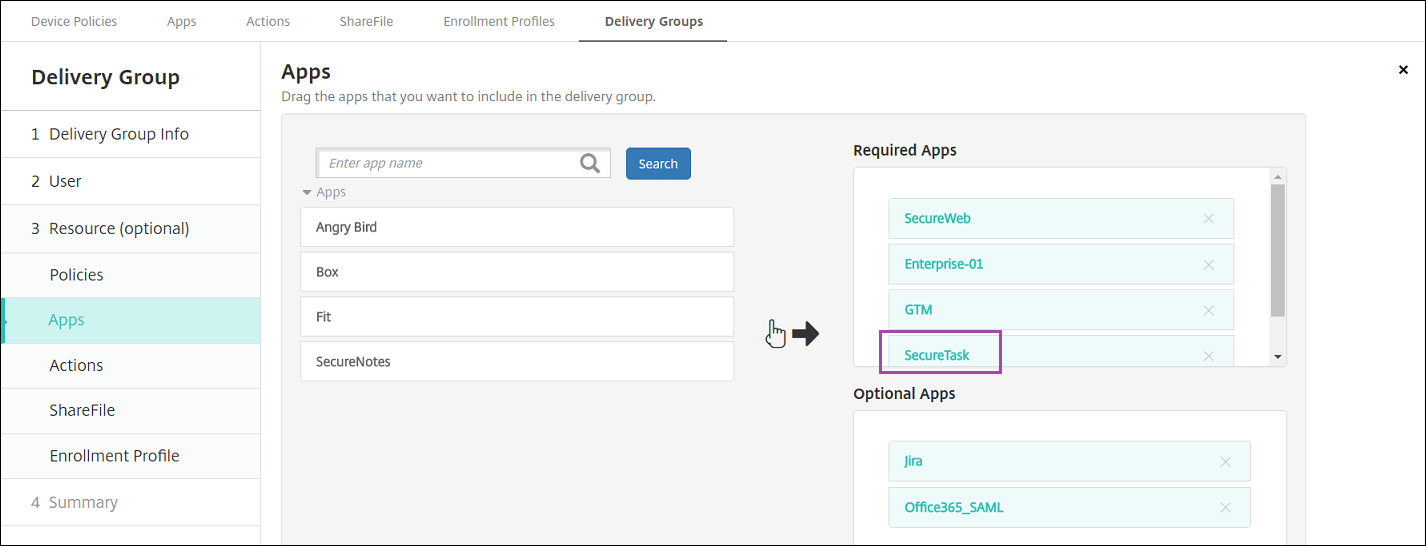
Adding apps to Citrix Endpoint Management provides mobile application management (MAM) capabilities. Citrix Endpoint Management assists with application delivery, software licensing, configuration, and application life cycle management.
MDX-enabling apps is an important part of preparing some types of apps for distribution to user devices. For an introduction to MDX, see Citrix Endpoint Management components and MAM SDK overview.
When you add apps to the Citrix Endpoint Management console, you:
This article covers the general workflows for adding apps. See the following articles for platform specifics:
Important:
Citrix Endpoint Management supports adding and maintaining up to 300 apps. Going over this limit causes your system to become unstable.
The following table summarizes the types of apps that you can deploy with Citrix Endpoint Management.
| App type | Sources | Notes | See |
|---|---|---|---|
| MDX | iOS and Android apps you develop for your users. Citrix mobile productivity apps. | Develop iOS or Android apps with the MAM SDK or wrap them with the MDX Toolkit. For the mobile productivity apps, download the public-store MDX files from Citrix downloads. Then add the apps to Citrix Endpoint Management. | Add an MDX app |
| Public app store | Free or paid apps from public app stores such as Google Play or the Apple App Store. | Upload the apps, MDX-enable the apps, then add the apps to Citrix Endpoint Management. | Add a public app store app |
| Web and SaaS | Your internal network (web apps) or a public network (SaaS). | Citrix Endpoint Management provides mobile single sign-on to native SaaS apps from iOS and Android devices enrolled in MDM. Or, use Security Assertion Markup Language (SAML) application connectors | Add a Web or SaaS app |
| Enterprise | Private apps, including Win32 apps, that aren’t MDX-enabled. Private Android Enterprise apps that are MDX-enabled. Enterprise apps are in Content Delivery Network locations or Citrix Endpoint Management servers. | Add the apps to Citrix Endpoint Management. | Add an enterprise app |
| Web link | Internet web addresses, intranet web addresses, or web apps that don’t require single sign-on. | Configure web links in Citrix Endpoint Management. | Add a Web link |
When planning app distribution, consider these features:
Citrix supports the silent installation and upgrade of iOS, Android Enterprise, and Samsung apps. Silent installation means that users aren’t prompted to install apps that you deploy to the device. The apps install automatically in the background.
Prerequisites to implement silent installation:
When you add apps to a delivery group, you choose whether they’re optional or required. Citrix recommends deploying apps as Required.
For apps marked as required, users can promptly receive updates in situations such as:
The following examples show the sequence of adding an app named Secure Tasks to a delivery group and then deploying the delivery group.
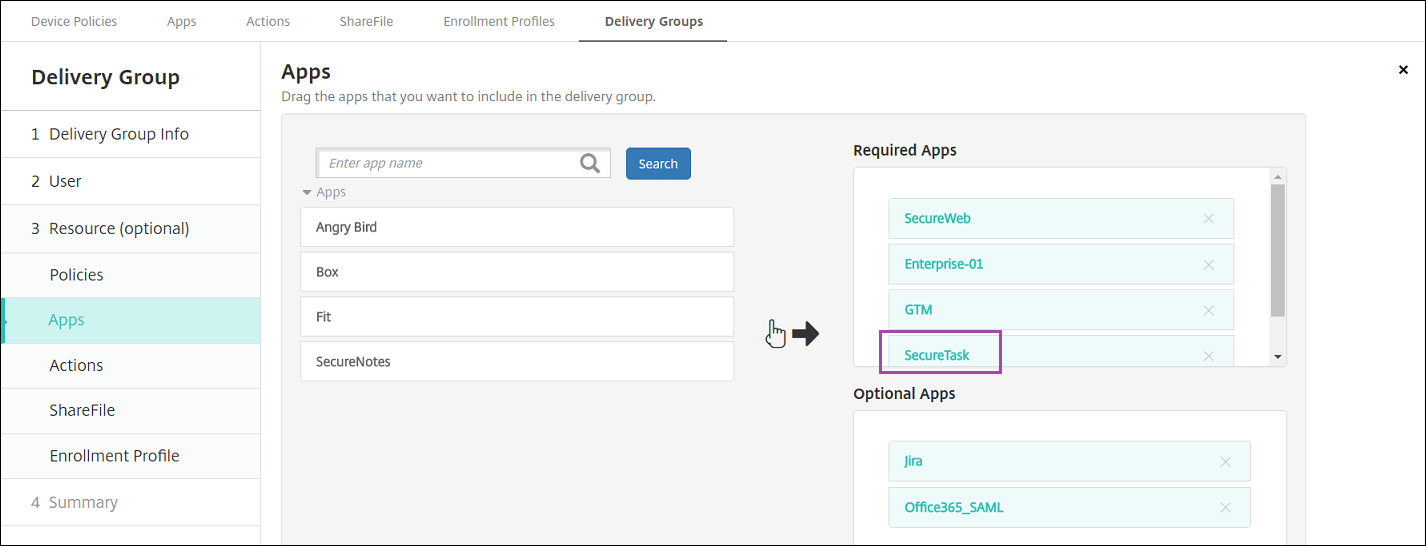
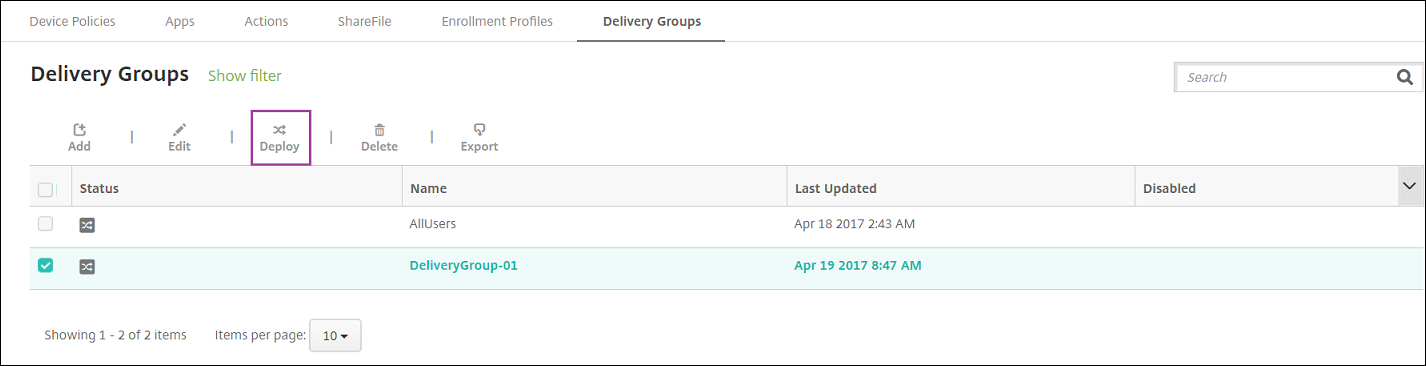
After the sample app, Secure Tasks, deploys to the user device, Citrix Secure Hub prompts the user to install the app.
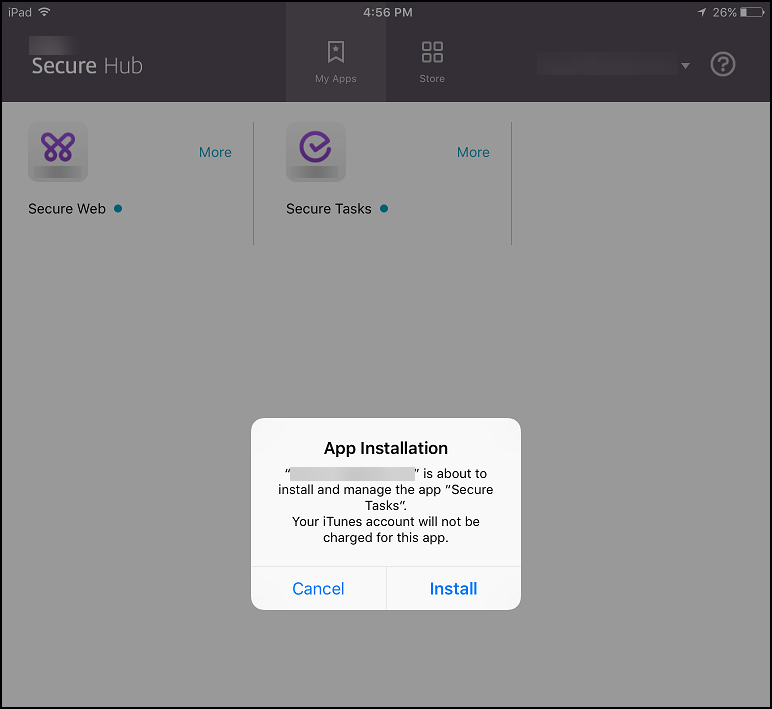
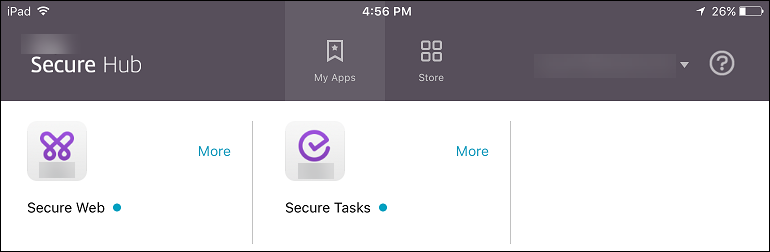
Important:
MDX-enabled required apps, including enterprise apps and public app store apps, upgrade immediately. This upgrade occurs even if you configure an MDX policy for an app update grace period and the user chooses to upgrade the app later.
You can allow users to uninstall an app that is configured as required. Go to Configure > Delivery Groups and move the app from Required Apps to Optional Apps.
Recommended: Use a special delivery group to temporarily change an app to optional, so that specific users can uninstall the app. You can then change an existing required app to optional, deploy the app to that delivery group, and then uninstall the app from those devices. After that, if you want future enrollments for that delivery group to require the app, you can set the app back to required.
When users log on to Citrix Secure Hub, they receive a list of the apps, web links, and stores that you set up in Citrix Endpoint Management. In Android Enterprise, you can organize these apps into collections to let users access only certain apps, stores, or web links. For example, you create a Finance collection and then add apps to the collection that only pertain to finance. Or, you can configure a Sales collection to which you assign sales apps.
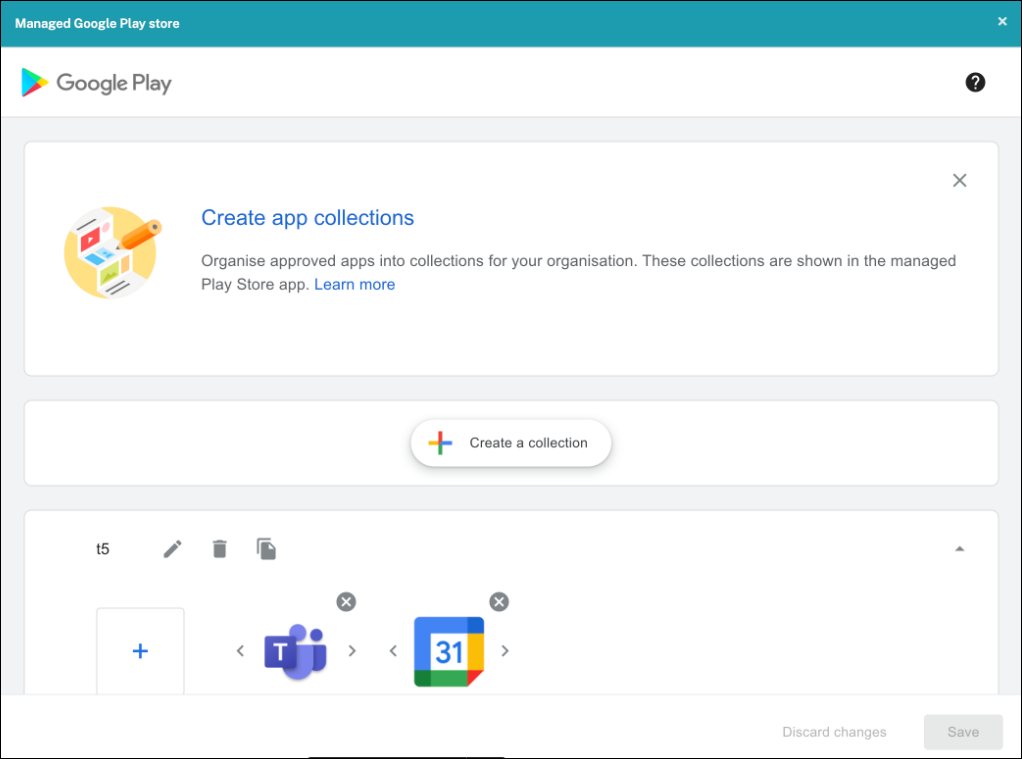
Note:
IT admins need to approve an app before it can be added to a collection on the Managed Google Play window. An IT admin can approve an app by going to https://play.google.com/work. In a future release, you won’t need to approve an app before adding it to a collection.
When users log on to Citrix Secure Hub, they receive a list of the apps, web links, and stores that you set up in Citrix Endpoint Management. In iOS or MDX, you can use app categories to let users access only certain apps, stores, or web links. For example, you can create a Finance category and then add apps to the category that only pertain to finance. Or, you can configure a Sales category to which you assign sales apps.
When you add or edit an app, web link, or store, you can add the app to one or more of the configured categories.
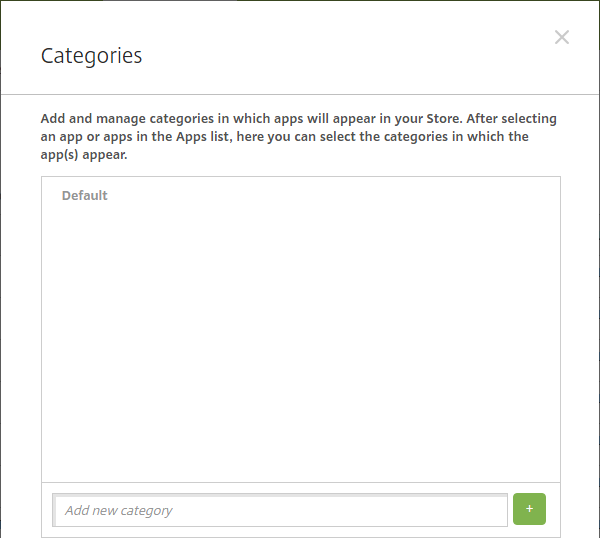
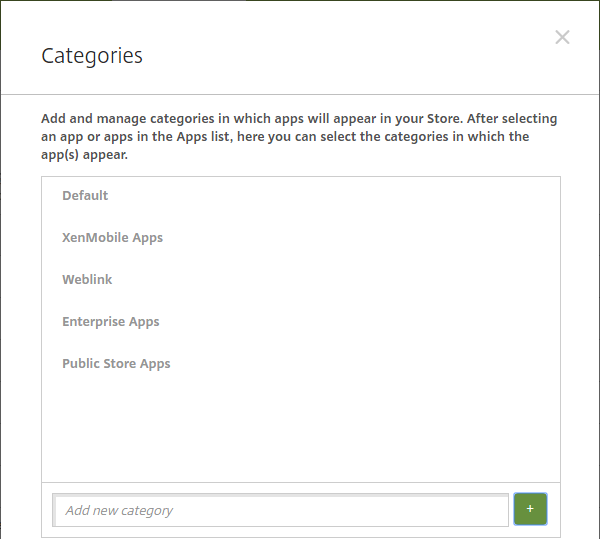
When you receive an MDX file for an iOS or Android app, you can upload the app to Citrix Endpoint Management. After you upload the app, you can configure app details and policy settings. For information about the app policies that are available for each device platform type, see:
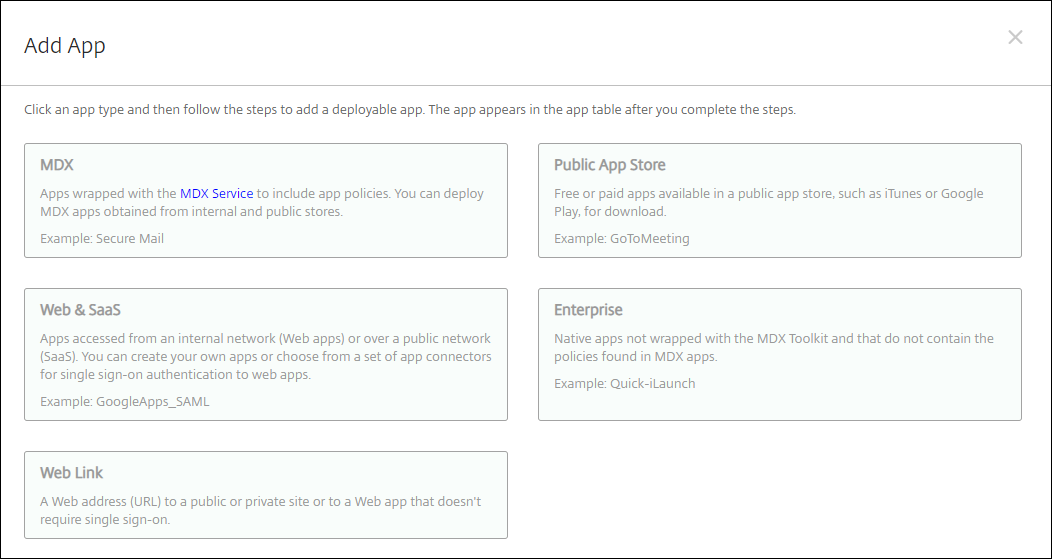
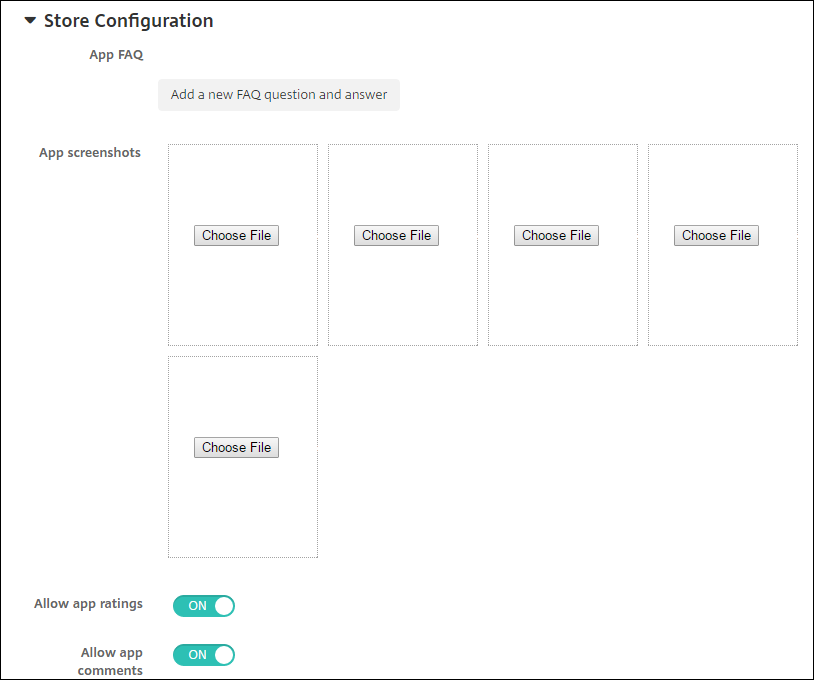 Optionally, you can configure the following:
Optionally, you can configure the following: 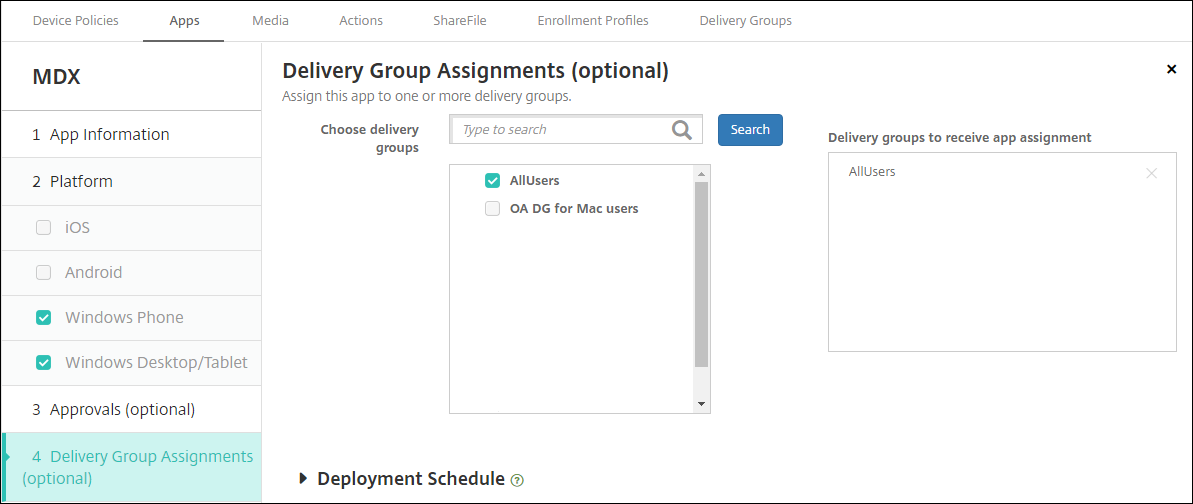
The Deploy for always-on connection option applies when you’ve configured the scheduling background deployment key in Settings > Server Properties.
The always-on option:
The deployment schedule that you configure is the same for all platforms. Any changes you make apply to all platforms, except for Deploy for always-on connection.
You can add free or paid apps to Citrix Endpoint Management that are available in a public app store, such as the Apple App Store.
You can configure settings to retrieve app names and descriptions from the Apple App Store. When you retrieve the app information from the store, Citrix Endpoint Management overwrites the existing name and description. Manually configure Google Play store app information.
Note:
Paid apps for Android through Android Enterprise Managed Google Play is no longer supported by Google. For more information, see Managed Google Play Help documentation.
Configure app information and choose platforms to deliver the app to:
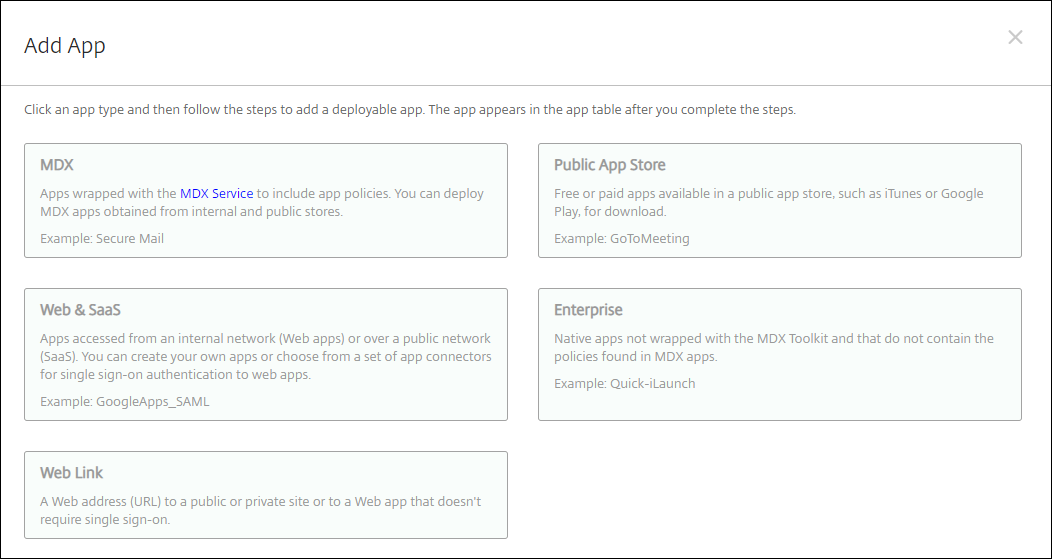
Next you configure the app settings for each platform. See:
When you finish configuring the settings for a platform, set the platform deployment rules and app store configuration.
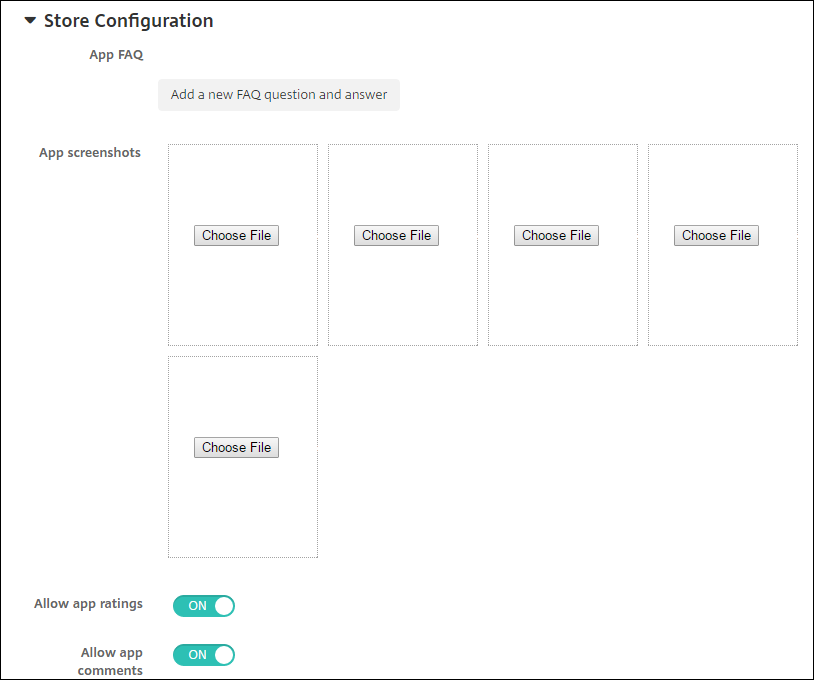
Note:
To make all apps in the Google Play store accessible from managed Google Play, use the Access all apps in the managed Google Play store server property. (See Server properties.) Setting this property to true allows all Android Enterprise users to access public Google Play store apps. You can then use the Restrictions device policy to control access to these apps.
Configuring settings for Google Play store apps requires different steps than apps for other platforms. Manually configure Google Play store app information.
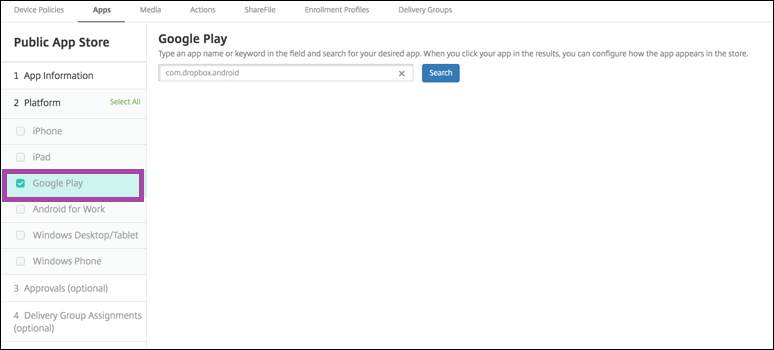
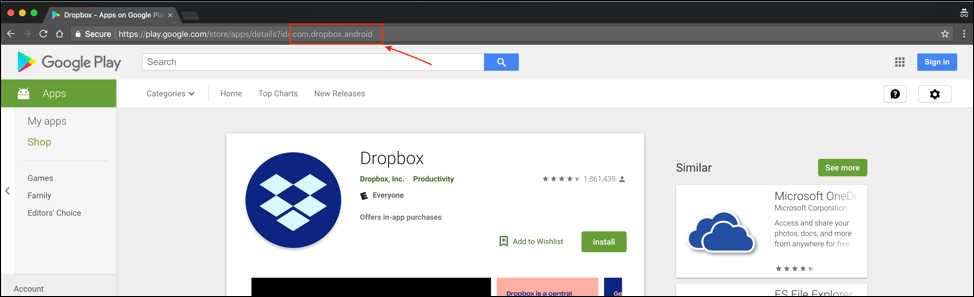
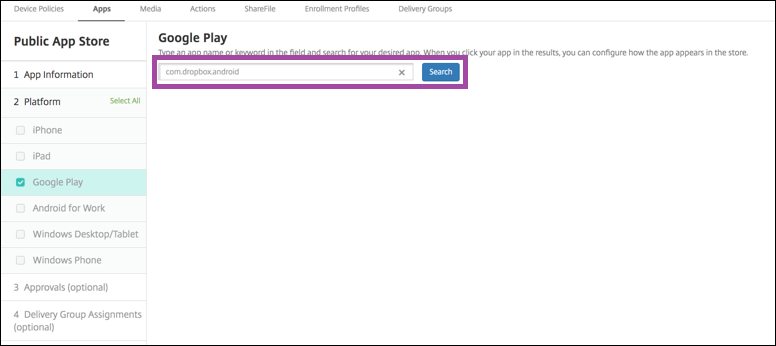
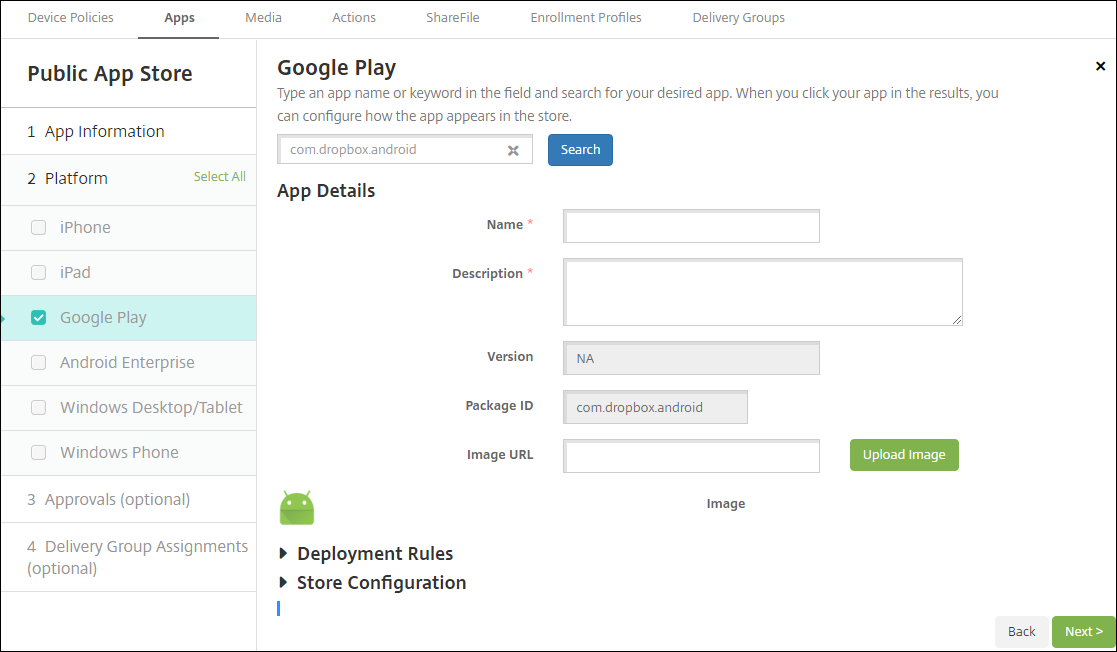
If you don’t configure an image, the generic Android image appears with the app.
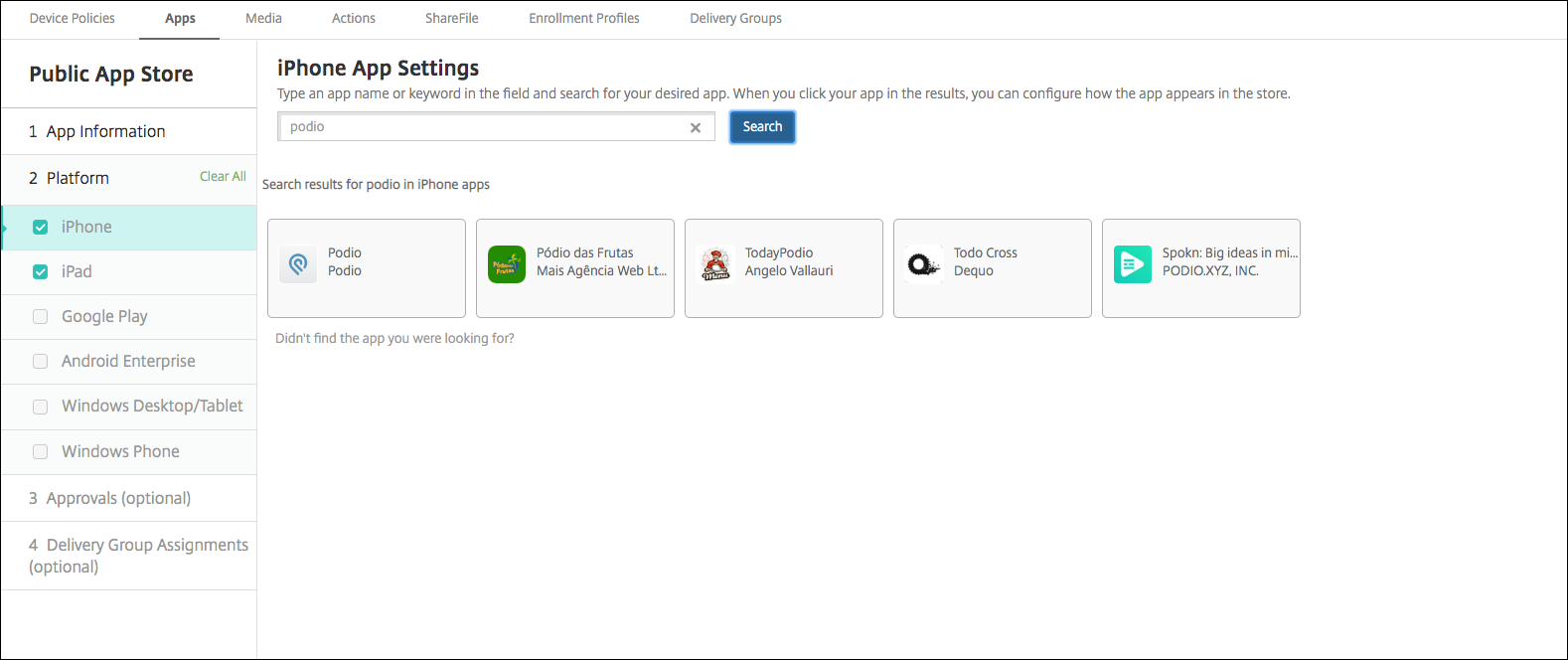
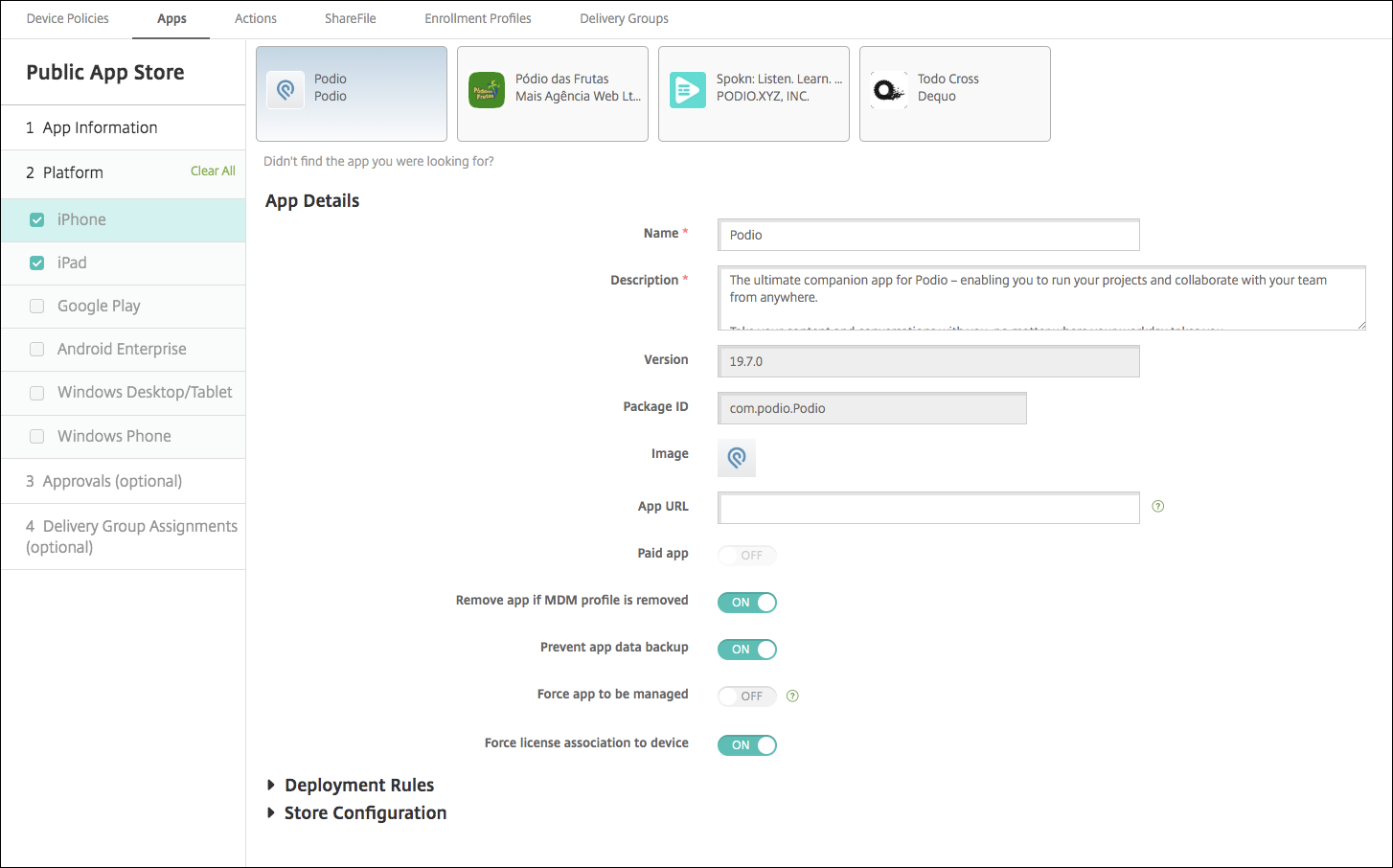
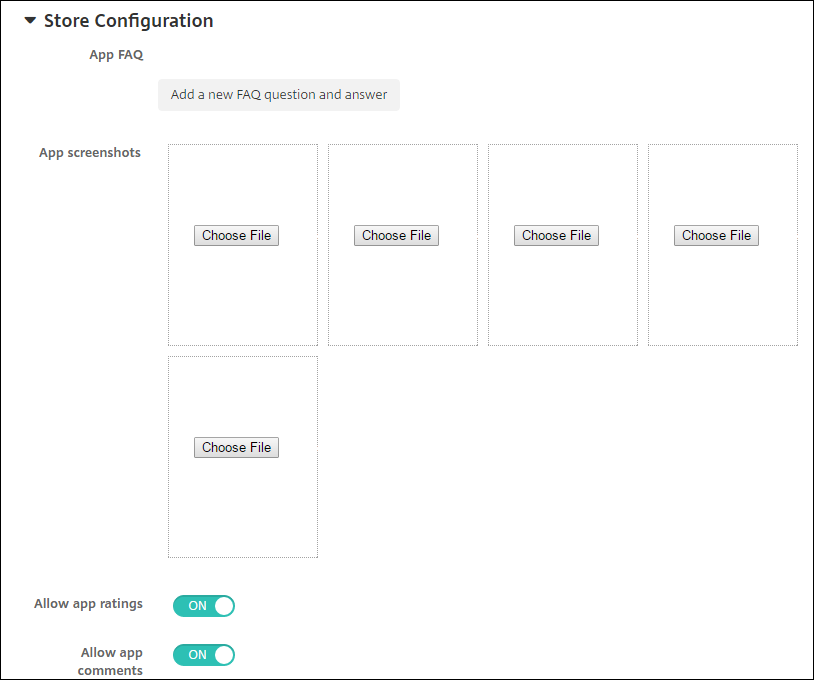 Optionally, you can configure the following:
Optionally, you can configure the following: The Deploy for always-on connection option applies when you’ve configured the scheduling background deployment key in Settings > Server Properties.
The always-on option:
The deployment schedule that you configure is the same for all platforms. Any changes you make apply to all platforms, except for Deploy for always-on connection.
Using the Citrix Endpoint Management console, you can give users single sign-on (SSO) authorization to your enterprise, web, and SaaS apps.
You can build your own connector in Citrix Endpoint Management when you add a Web app or SaaS app. For a list of connector types available in Citrix Endpoint Management, see Application connector types.
If an app is available for SSO only: After you save the settings, the app appears on the Apps tab in the Citrix Endpoint Management console.
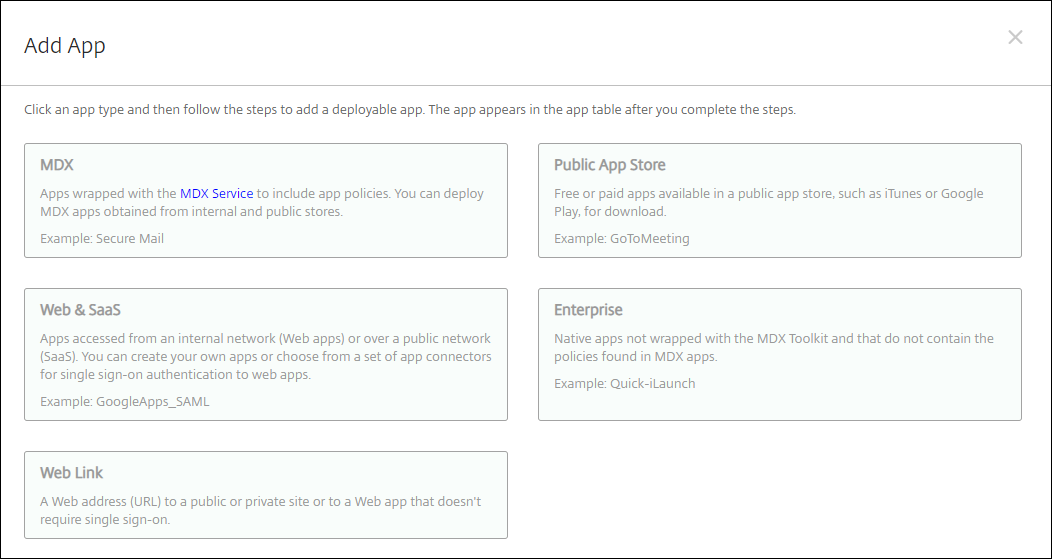
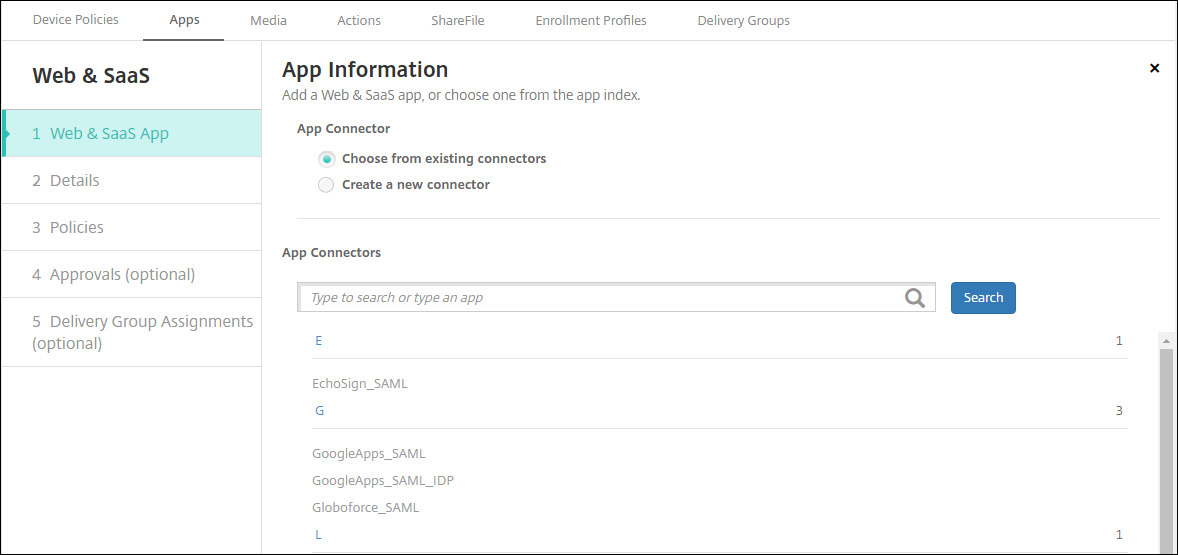
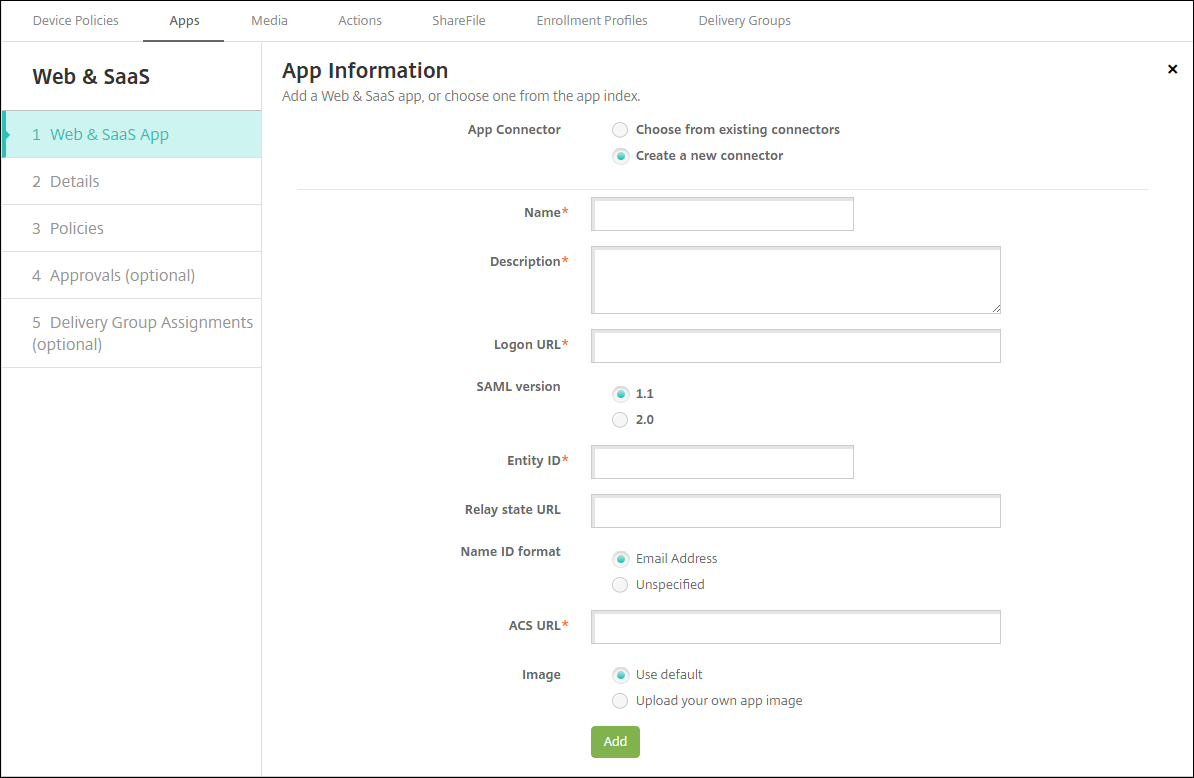
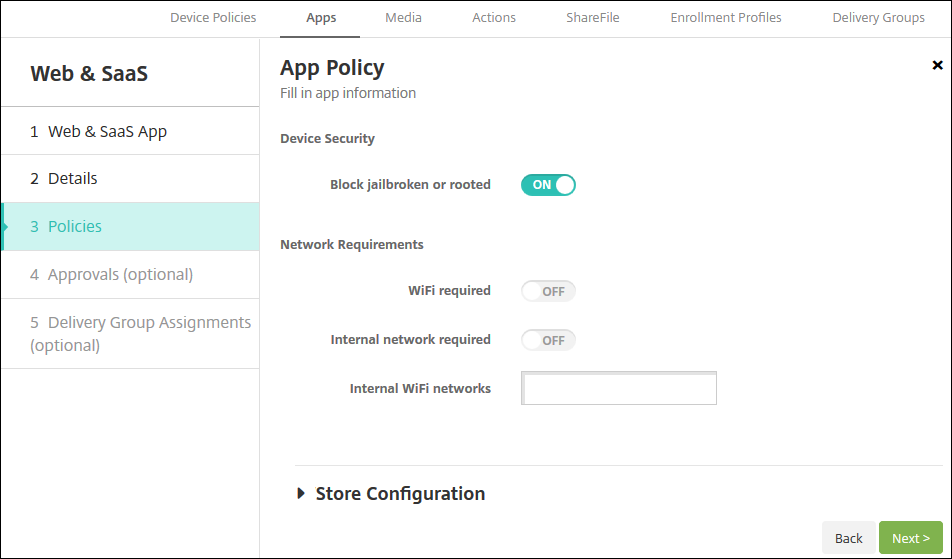
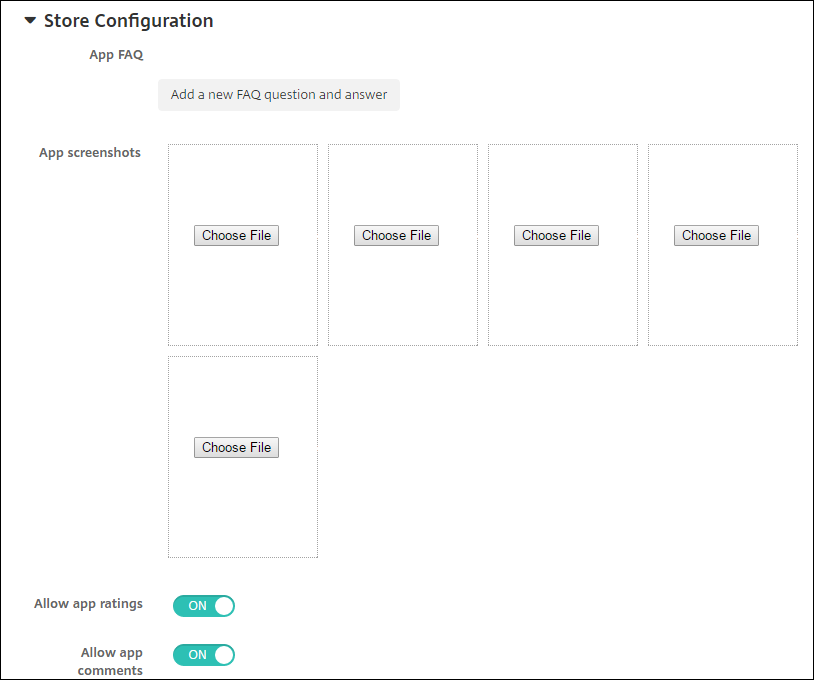 Optionally, you can configure the following:
Optionally, you can configure the following: 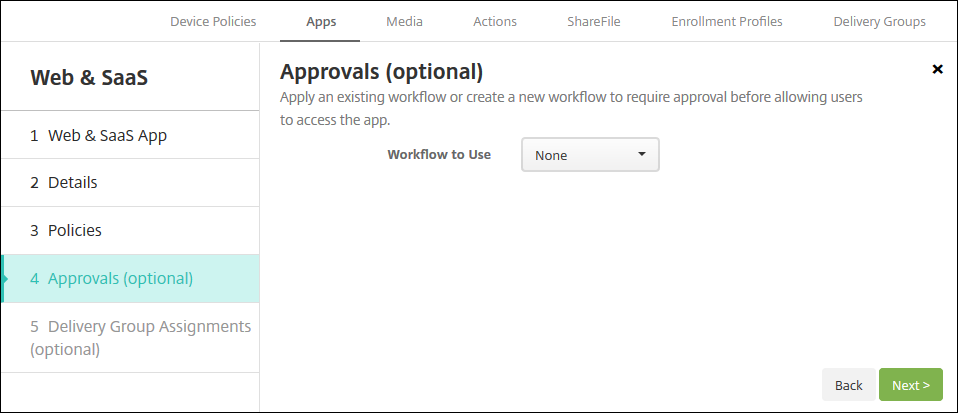 To use workflows to require approval before allowing users to access the app, see Apply workflows. If you don’t need approval workflow, continue with the next step.
To use workflows to require approval before allowing users to access the app, see Apply workflows. If you don’t need approval workflow, continue with the next step.The Deploy for always-on connection option applies when you’ve configured the scheduling background deployment key in Settings > Server Properties.
The always-on option:
The deployment schedule that you configure is the same for all platforms. Any changes you make apply to all platforms, except for Deploy for always-on connection.
Enterprise apps in Citrix Endpoint Management are private apps that you develop or get from another source. Except for private Android Enterprise apps delivered as MDX-enabled apps, enterprise apps aren’t prepared with the MAM SDK or MDX Toolkit. You can upload an enterprise app on the Apps tab in the Citrix Endpoint Management console. Enterprise apps support the following platforms (and corresponding file types):
Adding apps downloaded from the Google Play store as enterprise apps isn’t supported. Add apps from the Google Play store as public app store apps instead. See Add a public app store app.
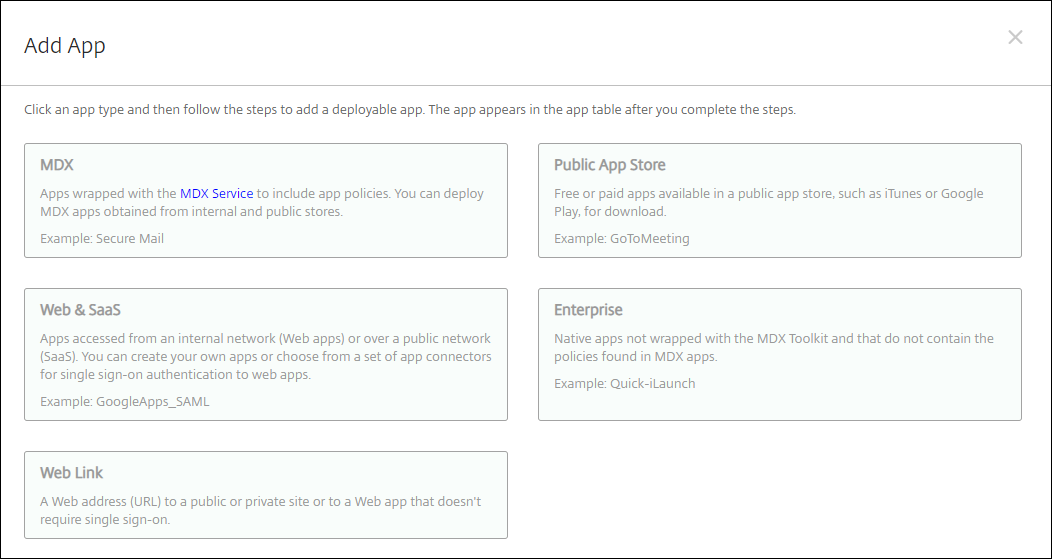
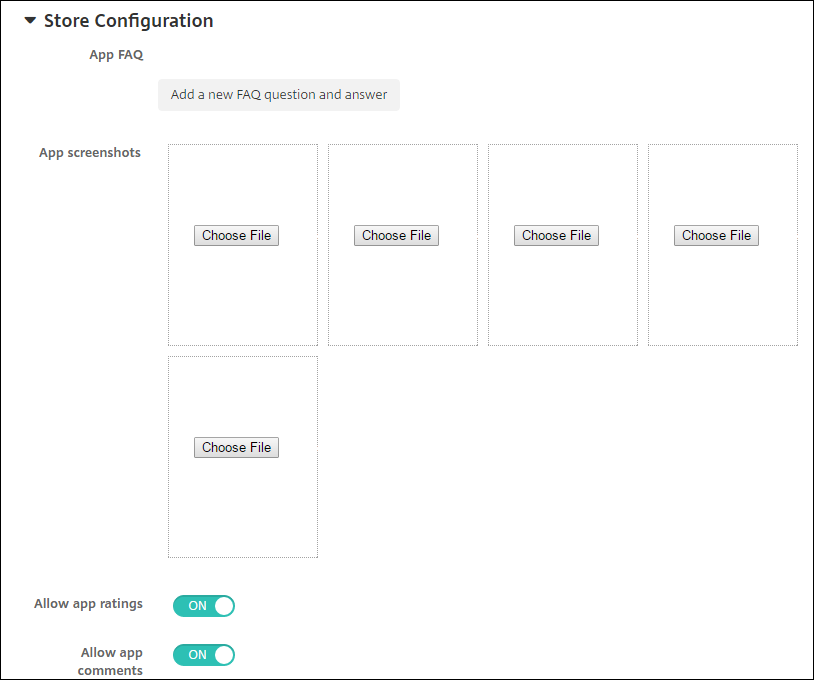 Optionally, you can configure the following:
Optionally, you can configure the following: The Deploy for always-on connection option applies when you’ve configured the scheduling background deployment key in Settings > Server Properties.
The always-on option:
The deployment schedule that you configure is the same for all platforms. Any changes you make apply to all platforms, except for Deploy for always-on connection.
You can upload MSI, APPX, AppxBundle, PS1, or EXE files for Win32 apps to Citrix Endpoint Management for deployment to managed Windows 10 and Windows 11 Desktop and Tablet devices. After you use Citrix Endpoint Management to deploy the files, the Windows device then installs the app as follows:
When you add a Win32 app to Citrix Endpoint Management, specify the metadata for the app. To look up the metadata, use the Orca application on a Windows computer and make note of the following information:
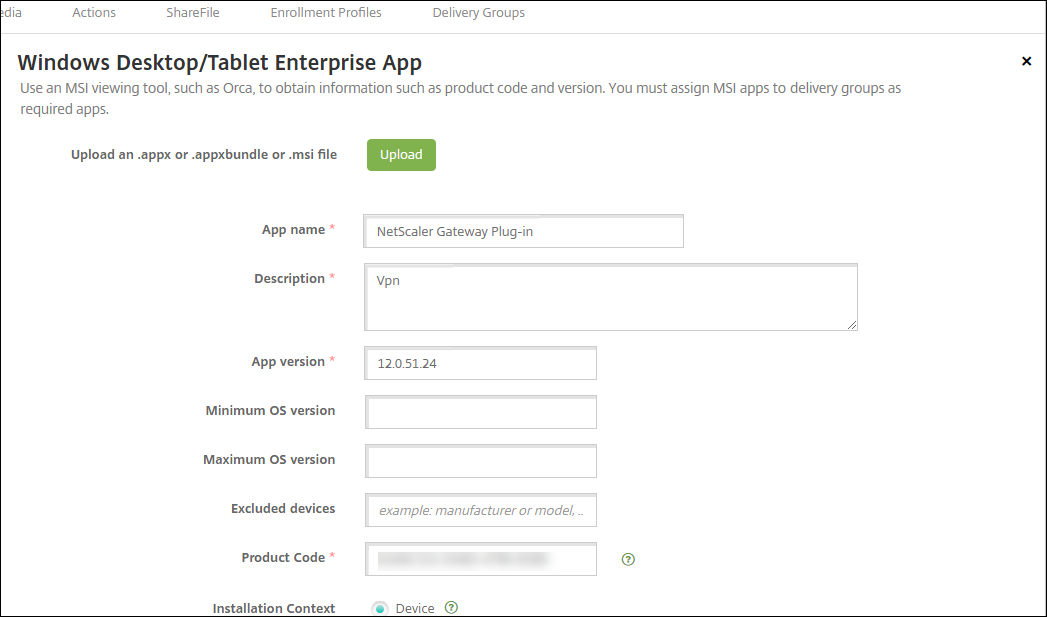
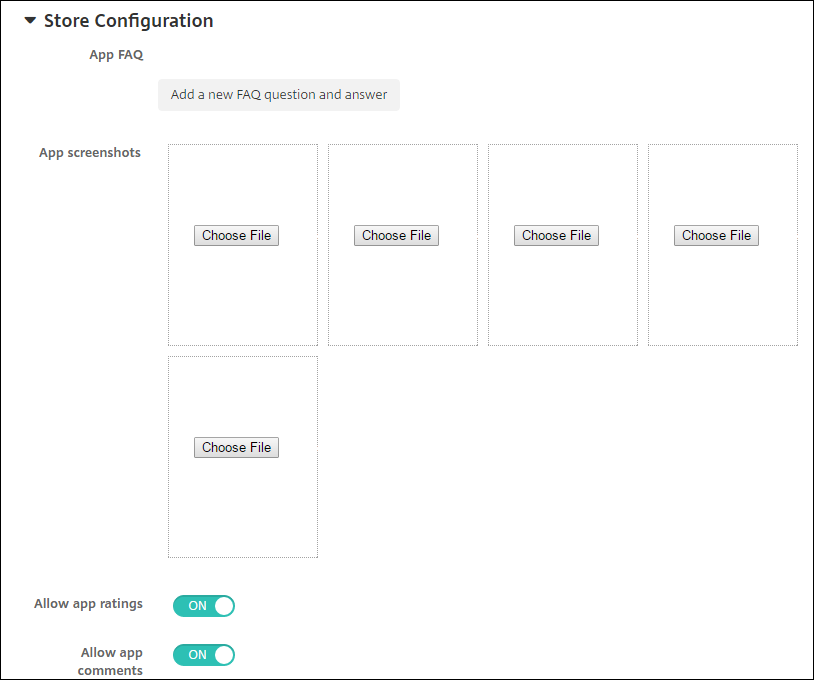 Optionally, you can configure the following:
Optionally, you can configure the following: You can deliver enterprise and MDX apps from the Citrix Content Delivery Network (CDN). A CDN refers to a geographically distributed group of servers that work together to securely provide fast delivery of application content. A local server delivers the apps to mobile devices.
A CDN improves app download times by distributing content geographically closer to the mobile devices through a nearby CDN distribution point. CDN delivers apps from the closest Point of Presence (POP) location to a user.
The following diagram shows an example of how CDN distributes apps to the Edge Server closest to mobile device users. An Edge Server caches content from the originating server when mobile devices request apps.
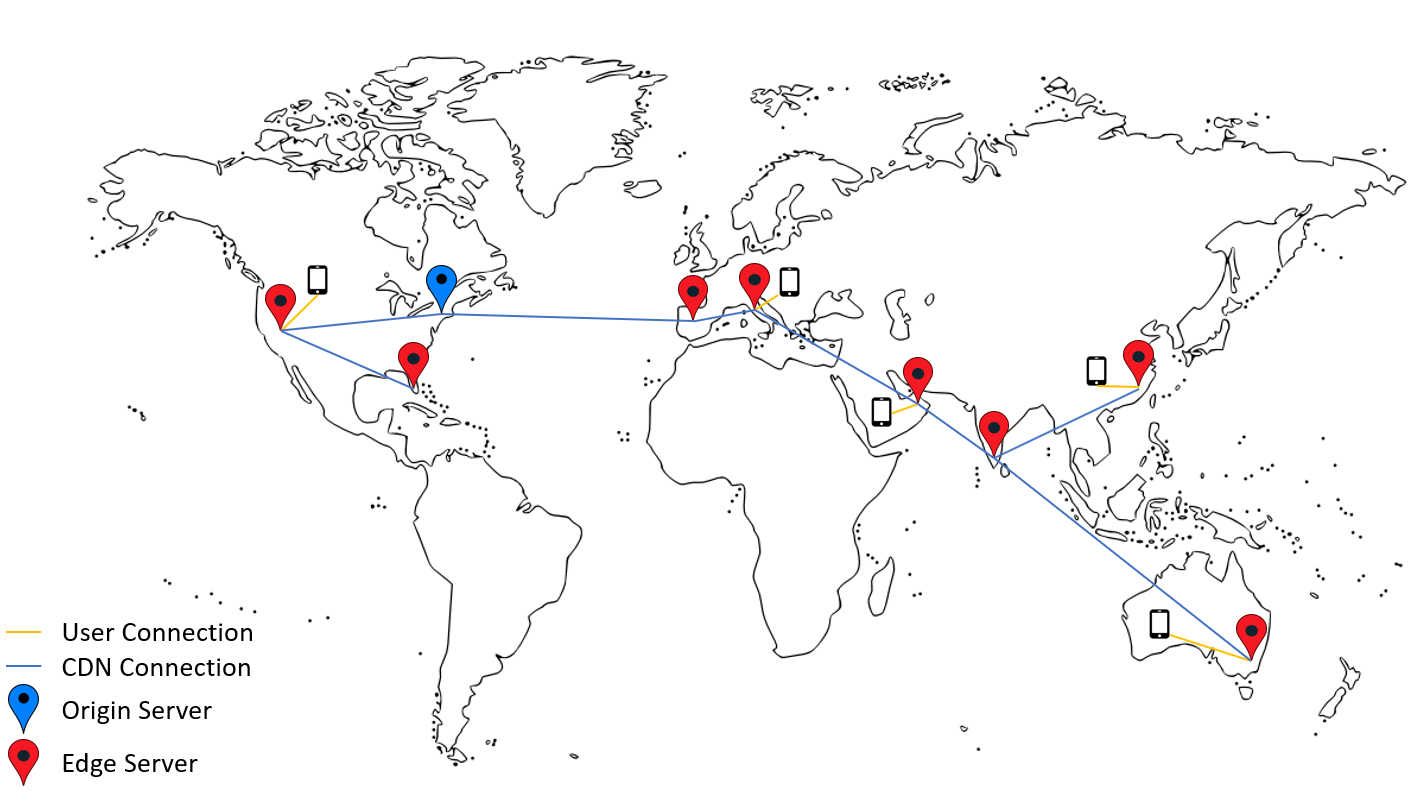
Users can connect to apps by using Citrix Secure Hub. When you add an app, Citrix Endpoint Management creates the app connector for it.
The Citrix CDN support for enterprise apps is available for the following platforms:
The Citrix CDN support for MDX apps is available for the following platforms:
At the core of the CDN service, servers are linked together with the goal of delivering apps faster. That goal is achieved by placing the apps securely on different distribution points worldwide. The mobile devices’ DNS server used during the initial connection to the Citrix Endpoint Management server is what determines the distribution point.
For example: Suppose that the DNS server IP of the mobile device originates in Fort Lauderdale, Florida. The CDN uses a local distribution point closest to that location to deliver the app to the mobile device. That use of the CDN results in improved app download time.
When a mobile device first requests or pushes an enterprise app, Citrix Endpoint Management copies the app to the local distribution point and keeps the app there for 24 hours for other local device downloads.
With Citrix Endpoint Management release 19.4.1, enterprise app delivery defaults to CDN delivery for all new multitenancy customers. For existing customers before this release, follow the instructions in this section.
For enterprise apps already on the Citrix Endpoint Management server, Citrix Endpoint Management continues to deliver those apps from the server until those apps get reuploaded after you complete the following steps.
Important:
Only Citrix Cloud administrators can enable CDN for an account. The server property app.delivery.cdn is visible in Citrix Endpoint Management only when you log on as a Citrix Cloud administrator. For information about Citrix Cloud administrators, see Manage Citrix Cloud administrators.
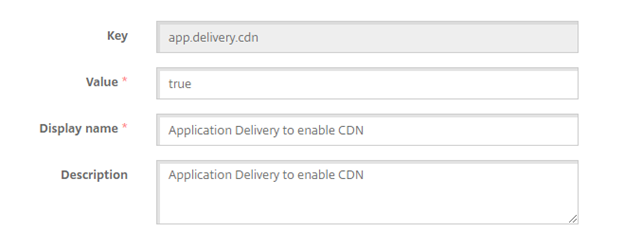
With Citrix Endpoint Management release 20.12.0, MDX app delivery defaults to CDN delivery for all new multitenancy customers. For existing customers before this release, follow the instructions in this section.
For MDX apps already on the Citrix Endpoint Management server, Citrix Endpoint Management continues to deliver those apps from the server until those apps get reuploaded after you complete the following steps.
Important:
Only Citrix Cloud administrators can enable CDN for an account. The server property app.delivery.cdn is visible in Citrix Endpoint Management only when you log on as a Citrix Cloud administrator. For information about Citrix Cloud administrators, see Manage Citrix Cloud administrators.
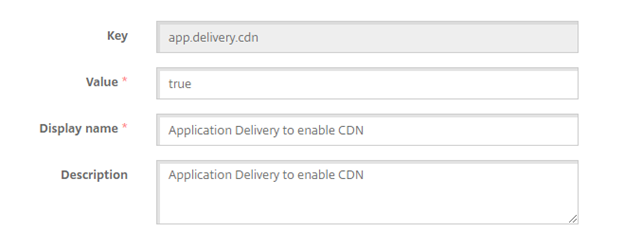
A web link is a web address to an internet or intranet site. A web link can also point to a web application that doesn’t require SSO. After you finish configuring a web link, the link appears as an icon in the app store. When users log on with Citrix Secure Hub, the link appears with the list of available apps and desktops.
You can configure web links from the Apps tab in the Citrix Endpoint Management console. When you finish configuring the web link, the link appears as a link icon in the list in the Apps table. When users log on with Citrix Secure Hub, the link appears with the list of available apps and desktops.
Watch this video to learn more:
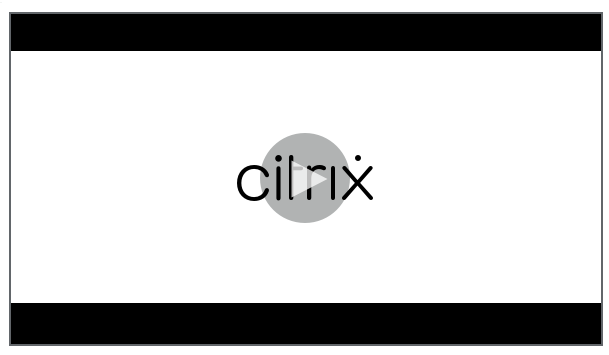
To add the link, you provide the following information:
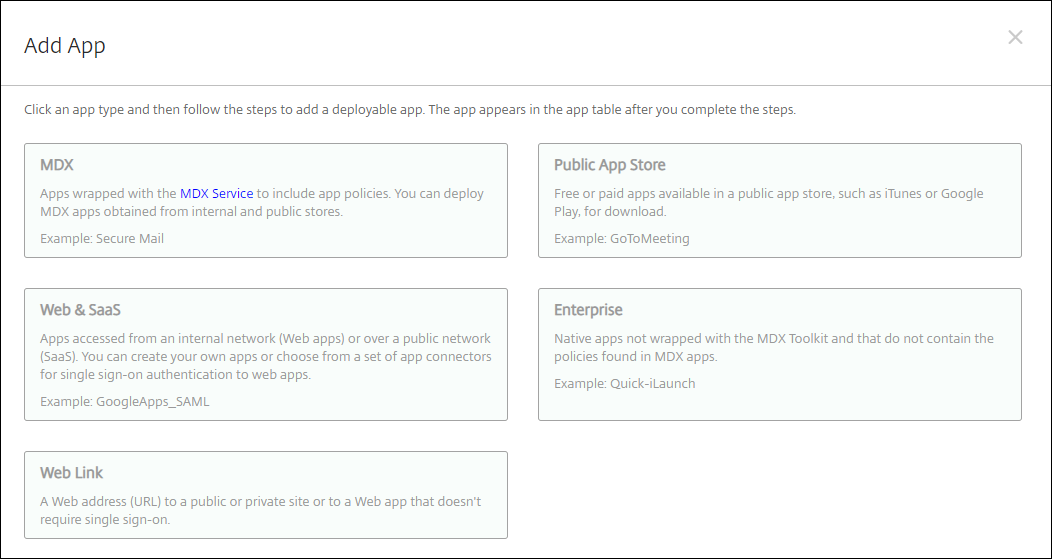
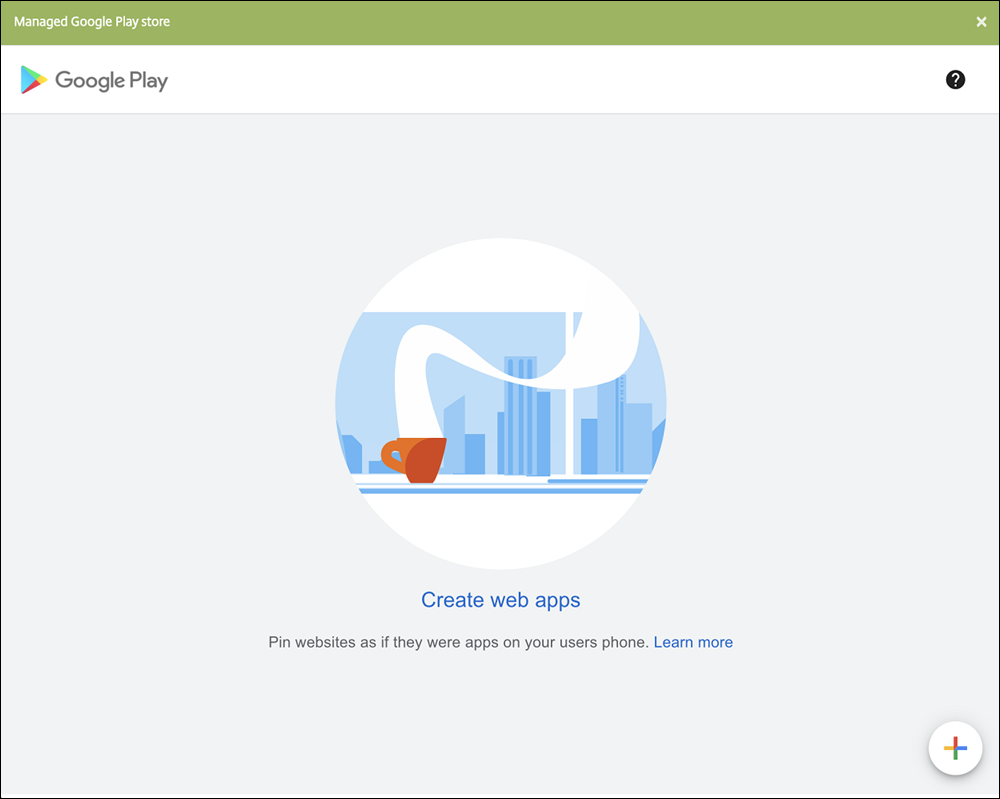 Configure these settings:
Configure these settings: 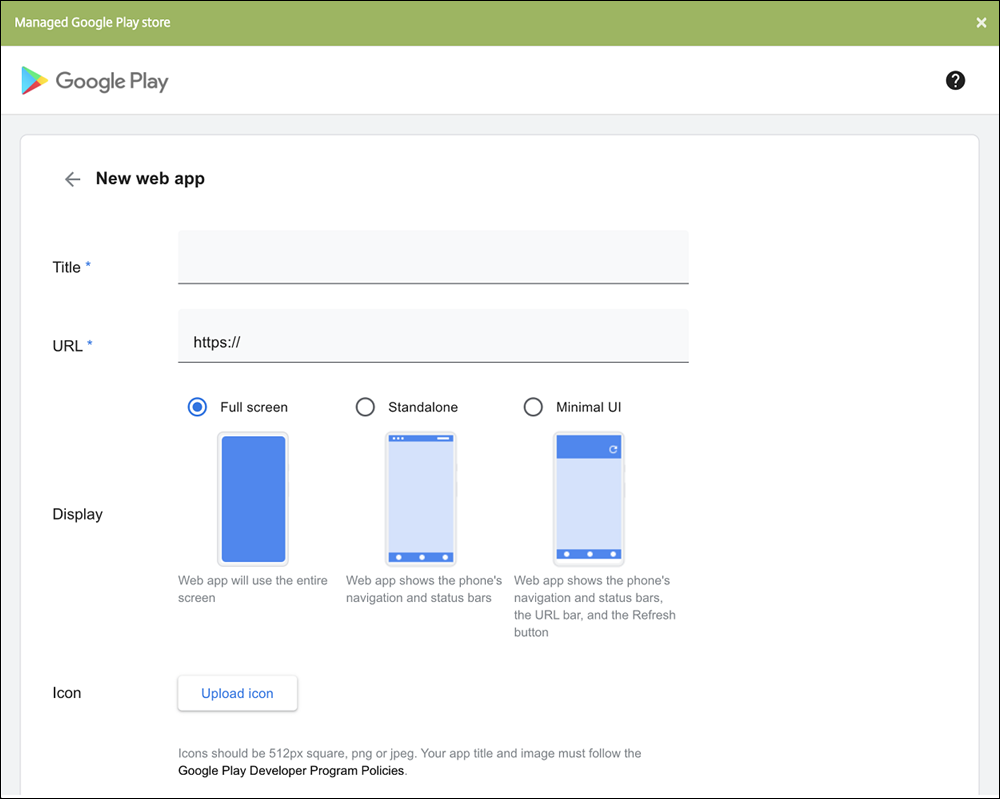
When finished, click Create. It might take up to 10 minutes for your web app to publish.
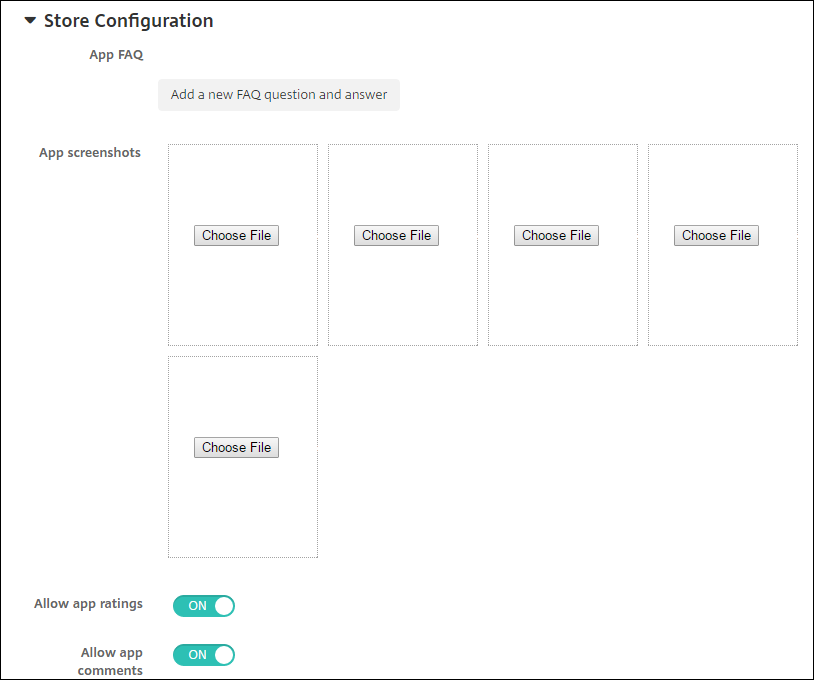
The Deploy for always-on connection option applies when you’ve configured the scheduling background deployment key in Settings > Server Properties.
The always-on option:
The deployment schedule that you configure is the same for all platforms. Any changes you make apply to all platforms, except for Deploy for always-on connection.
You can open the MDX container to allow Citrix Secure Mail, Citrix Secure Web, and Citrix Files to transfer documents and data to Microsoft Office 365 apps. For details, see Allowing Secure Interaction with Office 365 Apps.
Configure these settings to assign or create a workflow:
You can set how apps appear in the store and add your logo to Citrix Secure Hub and the app store. These branding features are available for iOS and Android devices.
Before you begin, make sure you have your custom image ready and accessible.
The custom image must meet these requirements:
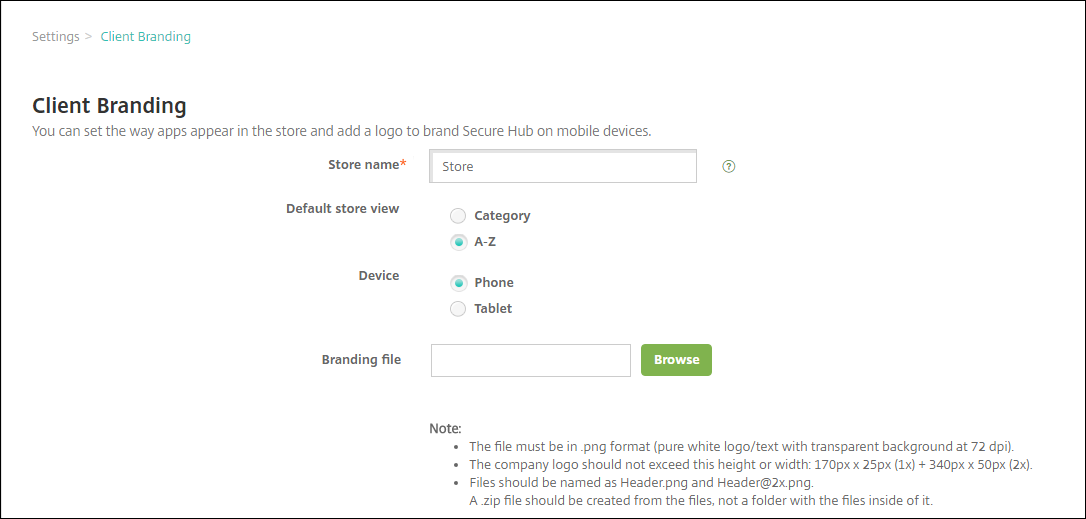
Important: The Store name can only have alphanumeric characters.
To deploy this package to user devices, create a deployment package and then deploy the package.
Citrix Endpoint Management can collect apps from Citrix Virtual Apps and Desktops and make the apps available to mobile device users in the app store. Users subscribe to the apps directly inside the app store and launch them from Citrix Workspace. The Citrix Workspace app must be installed on user devices to launch the apps.
To configure this setting, you need the fully qualified domain name (FQDN) or IP address and port number for an on-premises StoreFront.
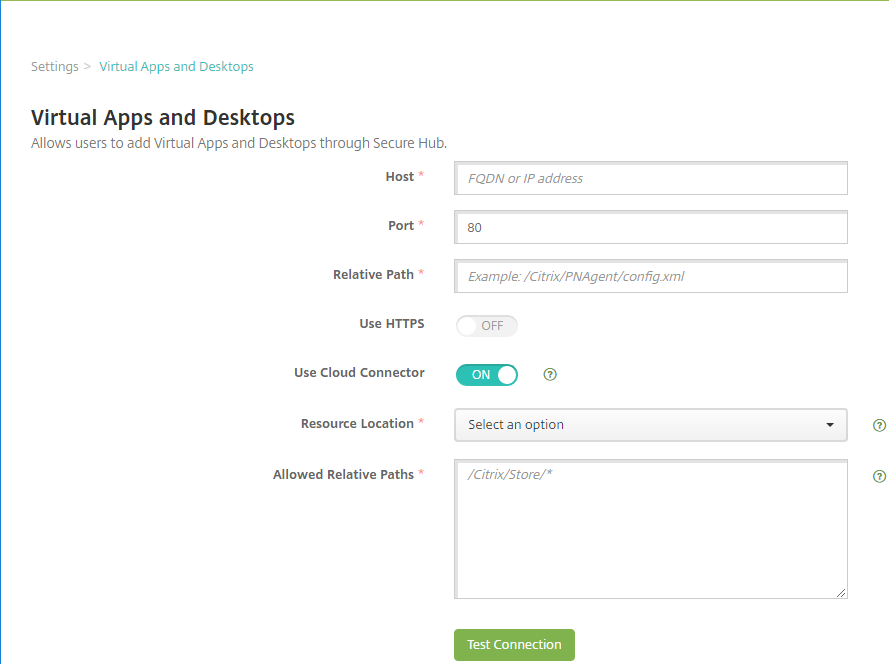
Suppose that the resource location is https://StoreFront.company.com and you want to provide access to the following URLs:
To allow all requests with the URL https://StoreFront.company.com/Citrix/PNAgent/* , enter this path: /Citrix/PNAgent/*
Citrix Endpoint Management blocks all other paths.
The official version of this content is in English. Some of the Cloud Software Group documentation content is machine translated for your convenience only. Cloud Software Group has no control over machine-translated content, which may contain errors, inaccuracies or unsuitable language. No warranty of any kind, either expressed or implied, is made as to the accuracy, reliability, suitability, or correctness of any translations made from the English original into any other language, or that your Cloud Software Group product or service conforms to any machine translated content, and any warranty provided under the applicable end user license agreement or terms of service, or any other agreement with Cloud Software Group, that the product or service conforms with any documentation shall not apply to the extent that such documentation has been machine translated. Cloud Software Group will not be held responsible for any damage or issues that may arise from using machine-translated content.
DIESER DIENST KANN ÜBERSETZUNGEN ENTHALTEN, DIE VON GOOGLE BEREITGESTELLT WERDEN. GOOGLE LEHNT JEDE AUSDRÜCKLICHE ODER STILLSCHWEIGENDE GEWÄHRLEISTUNG IN BEZUG AUF DIE ÜBERSETZUNGEN AB, EINSCHLIESSLICH JEGLICHER GEWÄHRLEISTUNG DER GENAUIGKEIT, ZUVERLÄSSIGKEIT UND JEGLICHER STILLSCHWEIGENDEN GEWÄHRLEISTUNG DER MARKTGÄNGIGKEIT, DER EIGNUNG FÜR EINEN BESTIMMTEN ZWECK UND DER NICHTVERLETZUNG VON RECHTEN DRITTER.
CE SERVICE PEUT CONTENIR DES TRADUCTIONS FOURNIES PAR GOOGLE. GOOGLE EXCLUT TOUTE GARANTIE RELATIVE AUX TRADUCTIONS, EXPRESSE OU IMPLICITE, Y COMPRIS TOUTE GARANTIE D'EXACTITUDE, DE FIABILITÉ ET TOUTE GARANTIE IMPLICITE DE QUALITÉ MARCHANDE, D'ADÉQUATION À UN USAGE PARTICULIER ET D'ABSENCE DE CONTREFAÇON.
ESTE SERVICIO PUEDE CONTENER TRADUCCIONES CON TECNOLOGÍA DE GOOGLE. GOOGLE RENUNCIA A TODAS LAS GARANTÍAS RELACIONADAS CON LAS TRADUCCIONES, TANTO IMPLÍCITAS COMO EXPLÍCITAS, INCLUIDAS LAS GARANTÍAS DE EXACTITUD, FIABILIDAD Y OTRAS GARANTÍAS IMPLÍCITAS DE COMERCIABILIDAD, IDONEIDAD PARA UN FIN EN PARTICULAR Y AUSENCIA DE INFRACCIÓN DE DERECHOS.
本服务可能包含由 Google 提供技术支持的翻译。Google 对这些翻译内容不做任何明示或暗示的保证,包括对准确性、可靠性的任何保证以及对适销性、特定用途的适用性和非侵权性的任何暗示保证。このサービスには、Google が提供する翻訳が含まれている可能性があります。Google は翻訳について、明示的か黙示的かを問わず、精度と信頼性に関するあらゆる保証、および商品性、特定目的への適合性、第三者の権利を侵害しないことに関するあらゆる黙示的保証を含め、一切保証しません。
ESTE SERVIÇO PODE CONTER TRADUÇÕES FORNECIDAS PELO GOOGLE. O GOOGLE SE EXIME DE TODAS AS GARANTIAS RELACIONADAS COM AS TRADUÇÕES, EXPRESSAS OU IMPLÍCITAS, INCLUINDO QUALQUER GARANTIA DE PRECISÃO, CONFIABILIDADE E QUALQUER GARANTIA IMPLÍCITA DE COMERCIALIZAÇÃO, ADEQUAÇÃO A UM PROPÓSITO ESPECÍFICO E NÃO INFRAÇÃO.